
Removing skins is something everyone wants since the first injector named AG Injector. So, the developers of all patchers worked out together and made an easily accessible feature called Backup. Basically, the Backup option allows us to restore the default version of your favourite character. It is similar to factory reset in our smartphones.
So, our developer also added the same feature to the MarJoTech PH which can be accessed without any hassle. All you have to do is just a single tap on the backup option.
Steps to delete MarJoTech PH skins in Mobile Legends
Injected skins are going to be visible even though you uninstall the MarJoTech PH app from your device. In those cases, you need to install MarJoTech PH app from our site again and then perform the below procedure carefully.
Step 1. Open the MarJoTech Ph app from the apps drawer.
Step 2. Go to the All Skin option.
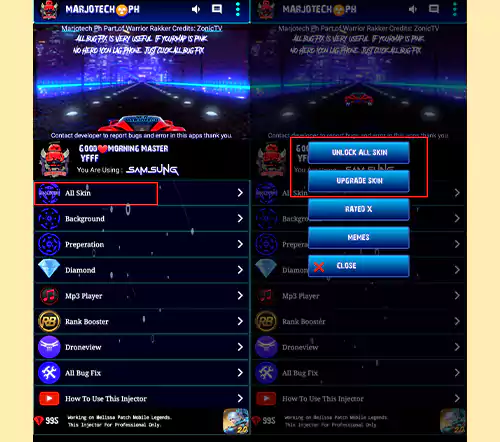
Step 3. Now, Select Unlock All Skin or Upgrade Skin option from the menu.
Step 4. Here, you need to search the character by their name which you want to delete.
Step 5. Once you find the hero, tap on it.
Step 6. Select the Backup files option.
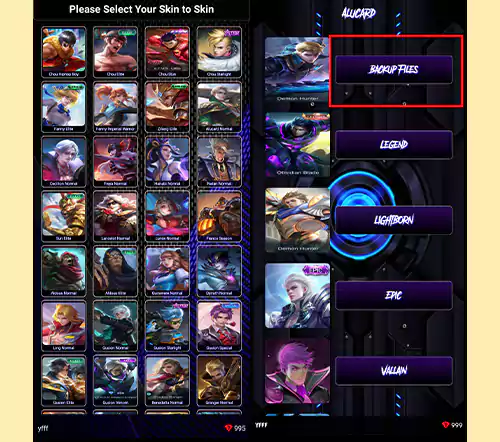
Step 7. It will start downloading from the server and then apply the changes. In the end, you will get a success toast message.
This is how you can delete or remove injected skins that were added by you using the MarJotech Ph app. I think this is a simple guide that shows all the needed steps. Also, we posted a video on our YouTube Channel regarding the same. Kindly watch it for a better understanding.
when i tapped “backup files” the skin does reset but why is the background glitching? (like wanwan default skin then the background is kagura’s annual starlight themed)
https://marjotechph.com/fix-bugs/
other