There are only a few Mobile Legends skin tools that support android 11 or above. MarJoTech PH app is one of them, and it supports many android versions. The developer behind this application understands what real users need. So, he tries to give what is best to them.
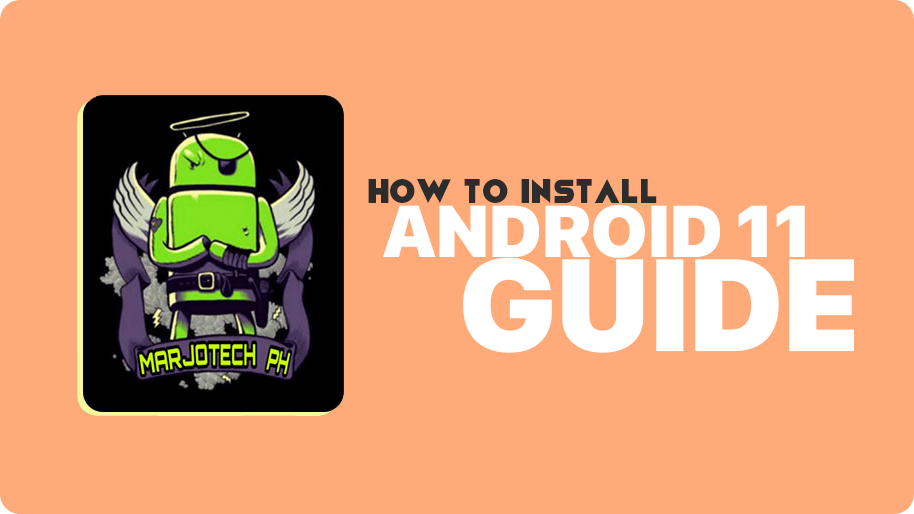
How to Install MarJoTech PH on Android 11?
The installation procedure is completely standard like we usually do with android 10 or below.
Step 1. Download the latest APK file from our official page.
Step 2. Now, navigate the APK file. It is generally available in the download folder or download section of your browser.
Step 3. Try to install from there. It will ask you to allow a security check that is “Allow from this source“.
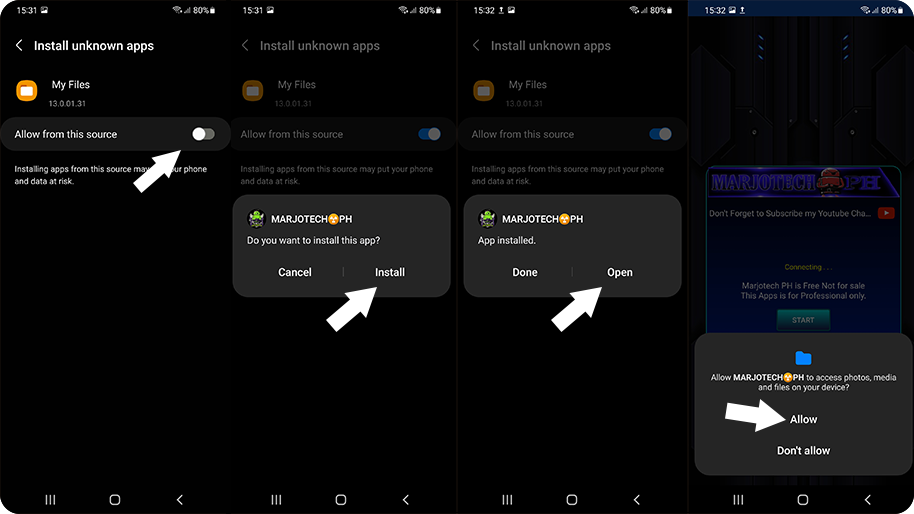
Step 4. Once you have done that, try again to install the APK file.
Step 5. You have successfully Installed MarJoTech PH on an Android 11 device.
Step 6. Open the app and allow storage permission.
How to use app?
Step 1. Turn on the Internet and Open the app.
Step 2. Click on allow button in the “Android 11 Detected” popup window.
Step 3. Then, It will automatically open your device storage location (android/data).
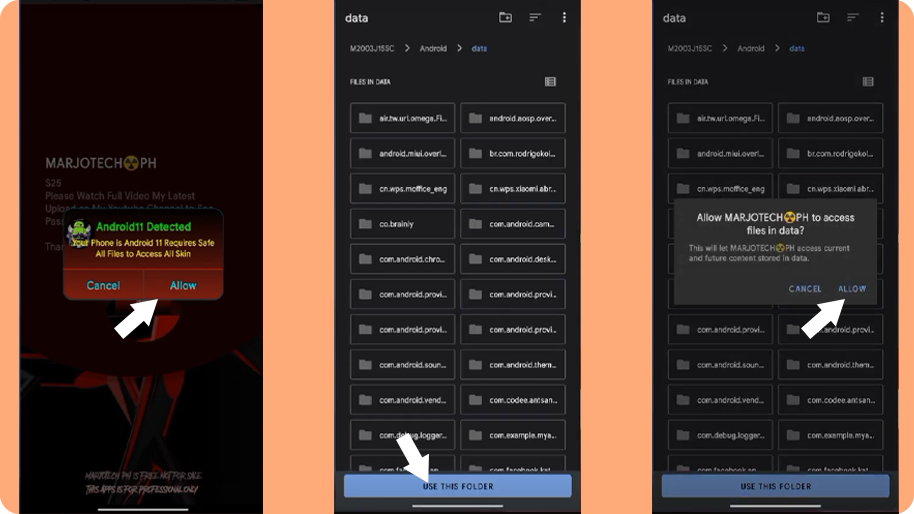
Step 4. Now, tap on the Use this Folder button. Therefore, the MarJo app allows it to modify files of Mobile Legends.
Step 5. Tap on the start button.
Step 6. The final step is to agree to the developer terms and proceed with the continue button.
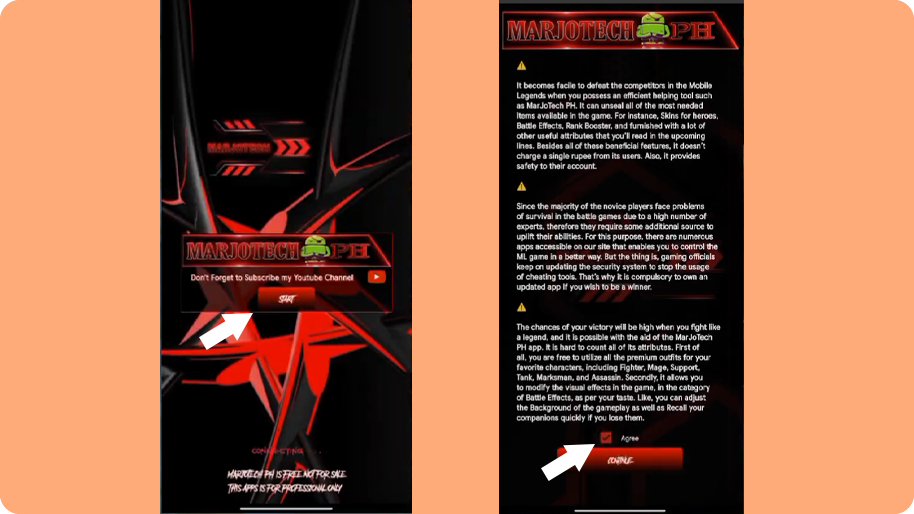
This is the complete guide to installing and using the MarJoTech PH app on your Android 11 or above operating systems. Please keep attention to the steps.
Thank you for visiting the official developer’s site and also request you to follow our YouTube Channel for updates.