MarJoTech PH provides a lot of backgrounds for Mobile Legends: Bang Bang. Here, In this article, we are going to show you the exact way to change backgrounds for Profile, Intro, Music and Lobby. I think these are the parts which show backgrounds perfectly.
With our exclusive collection of backgrounds, you are going to get excited before starting the game. I hope you avoid boring screens with our items.

Contents
What is Mobile Legends Background?
In simple words, the background is an Image or Video or Music. We can change them, which the Moonton added with our MarJoTech PH app. Basically, all files are in the com.mlbb folder. So, what our app does is; just replaces those files with our exclusive files that were downloaded from our server.
BG Lobby
You can change the default lobby background image with the below-mentioned items.
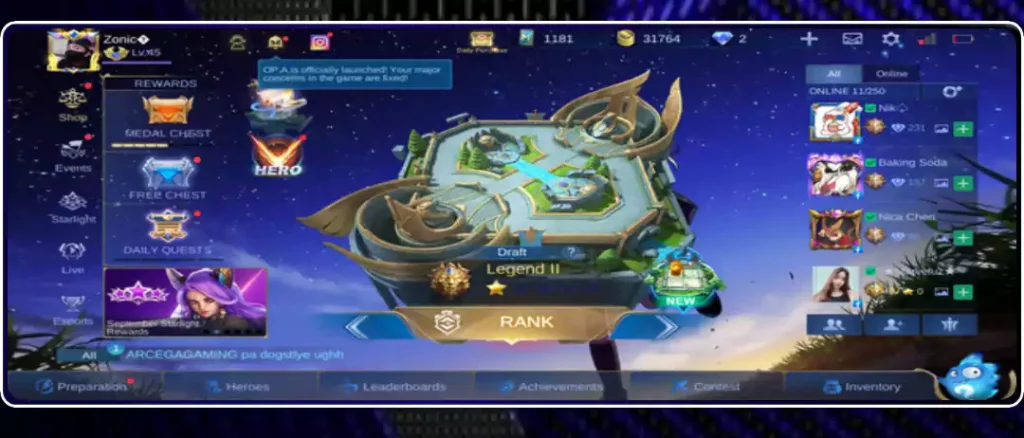
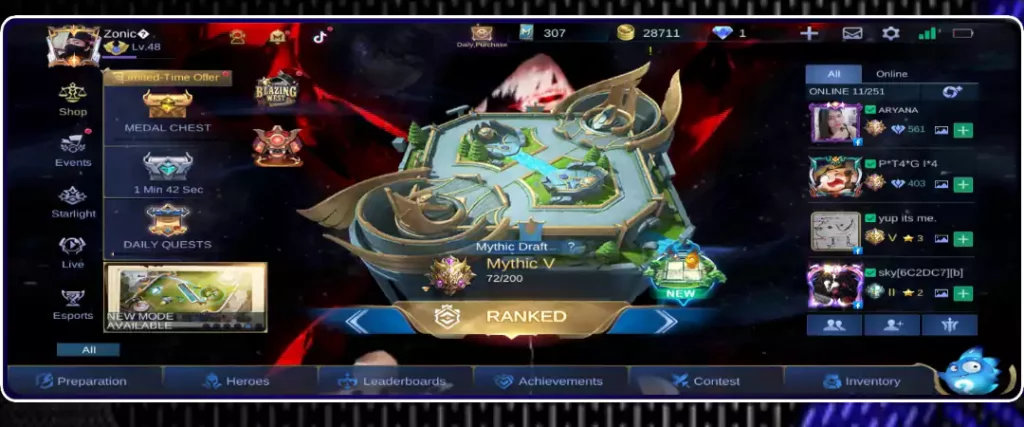
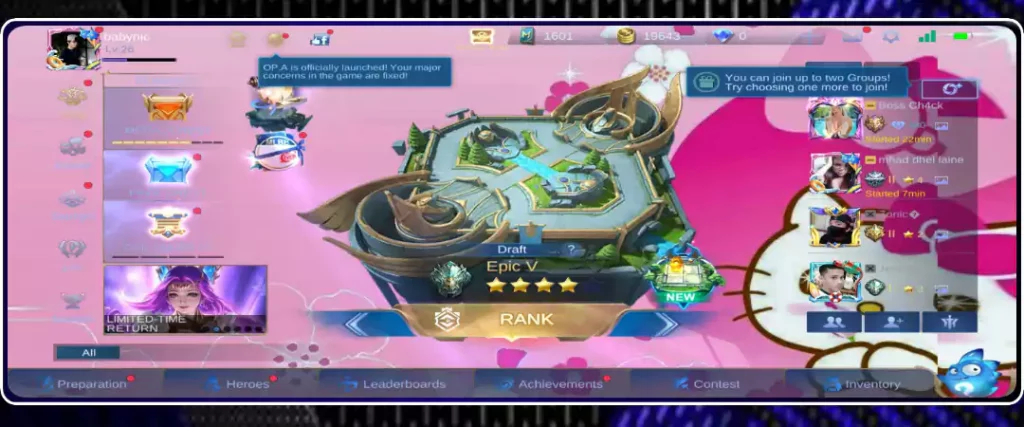
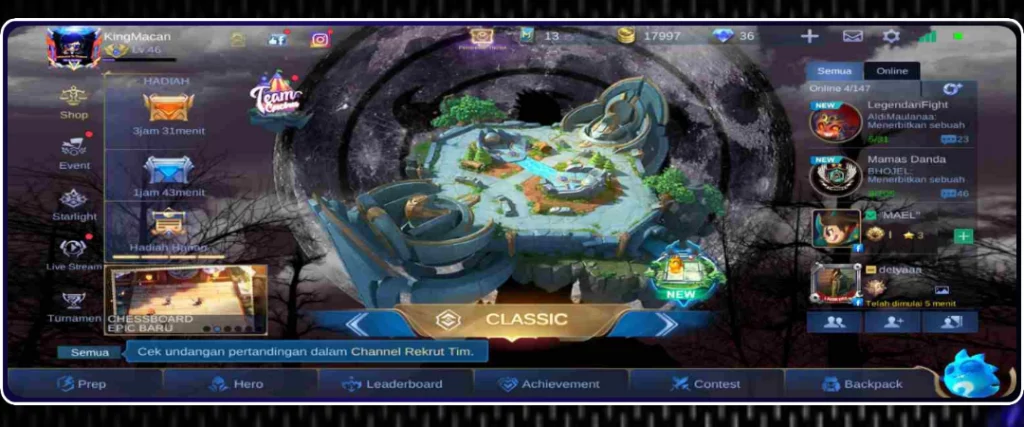
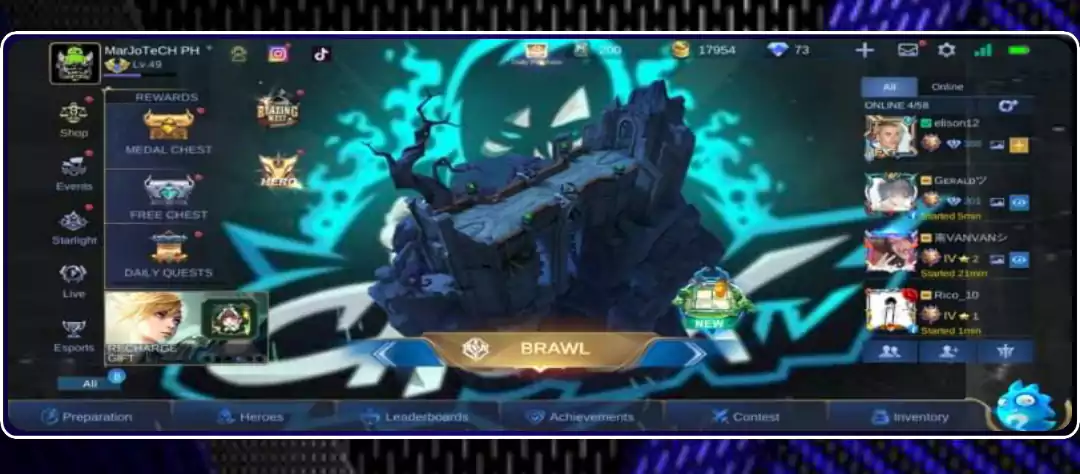
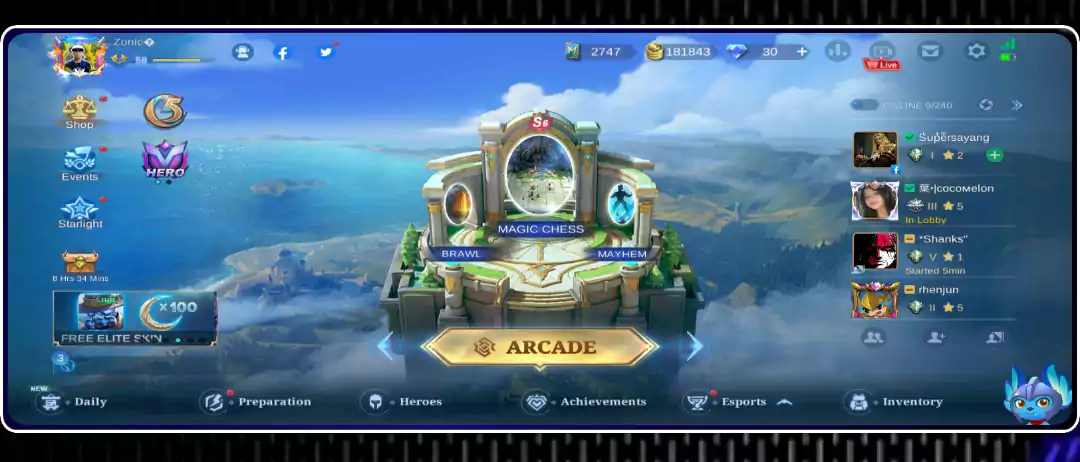
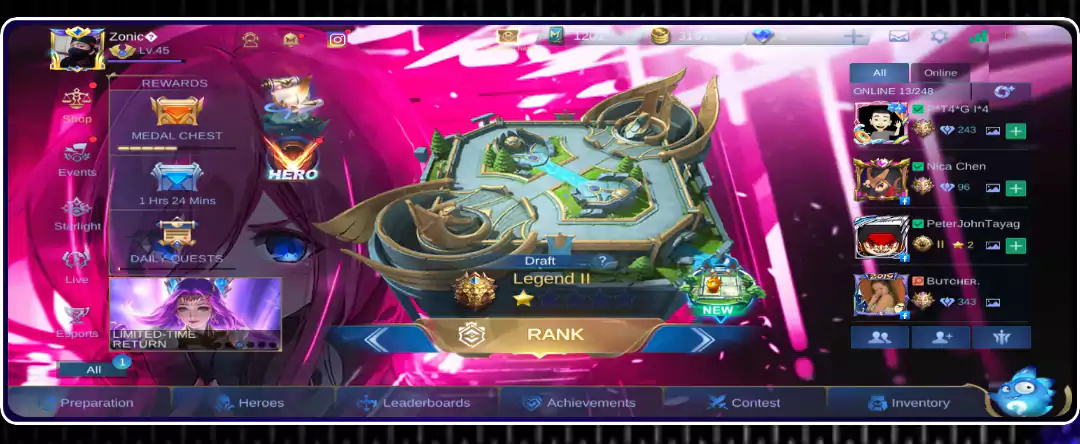
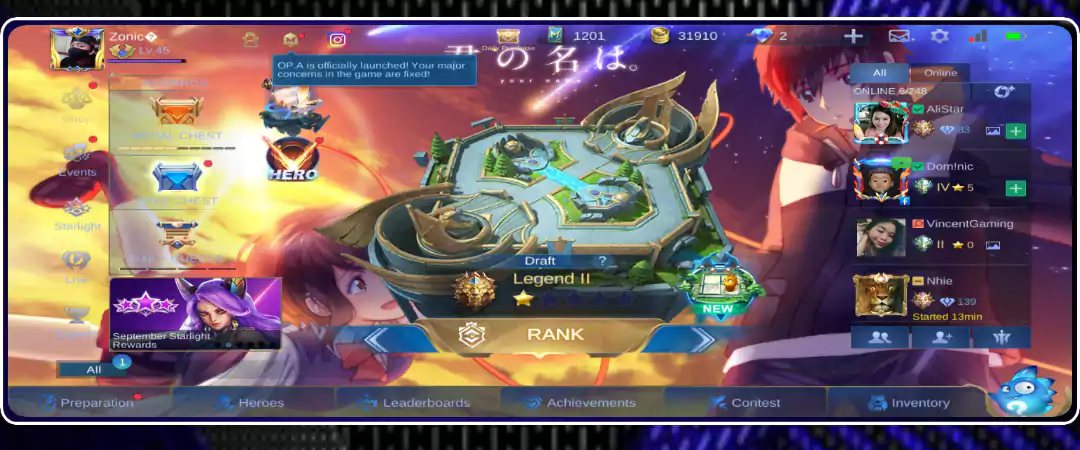
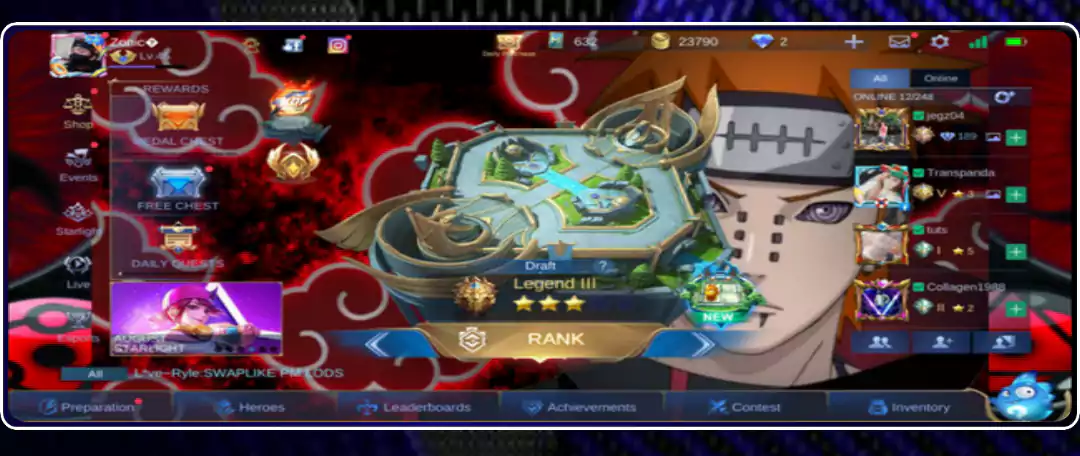
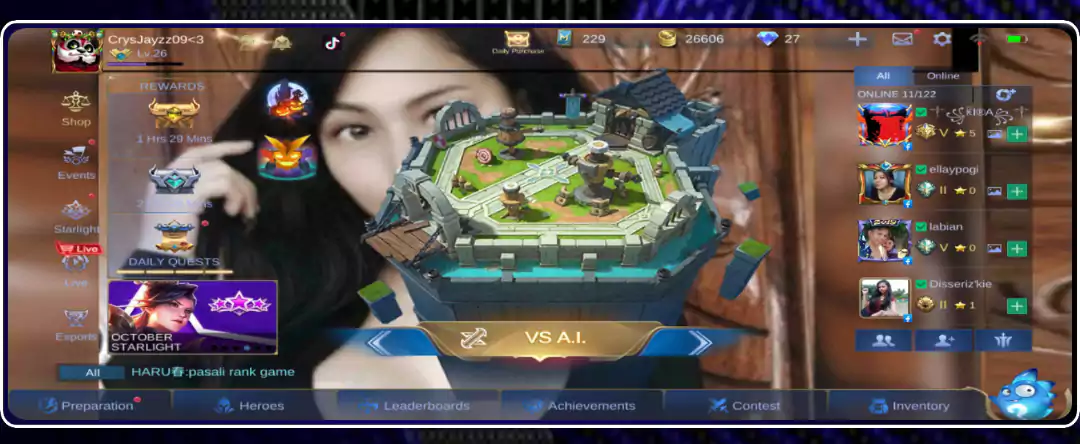
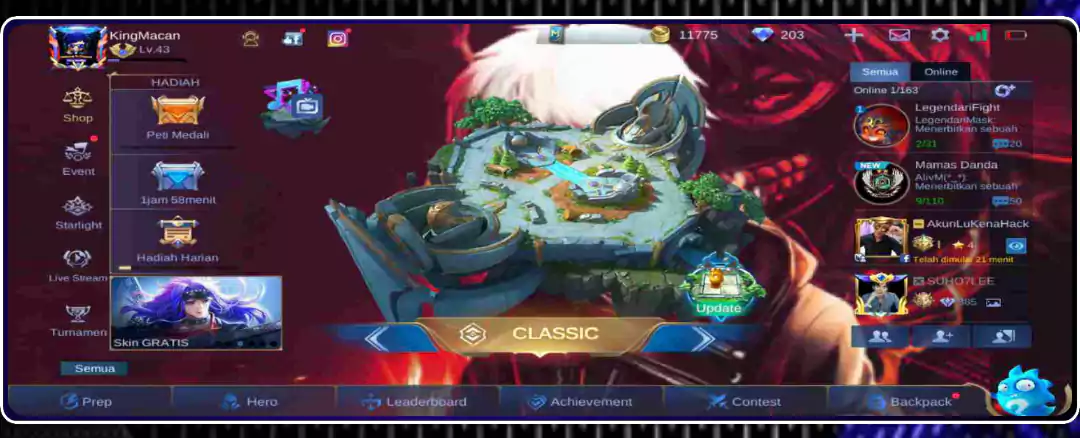
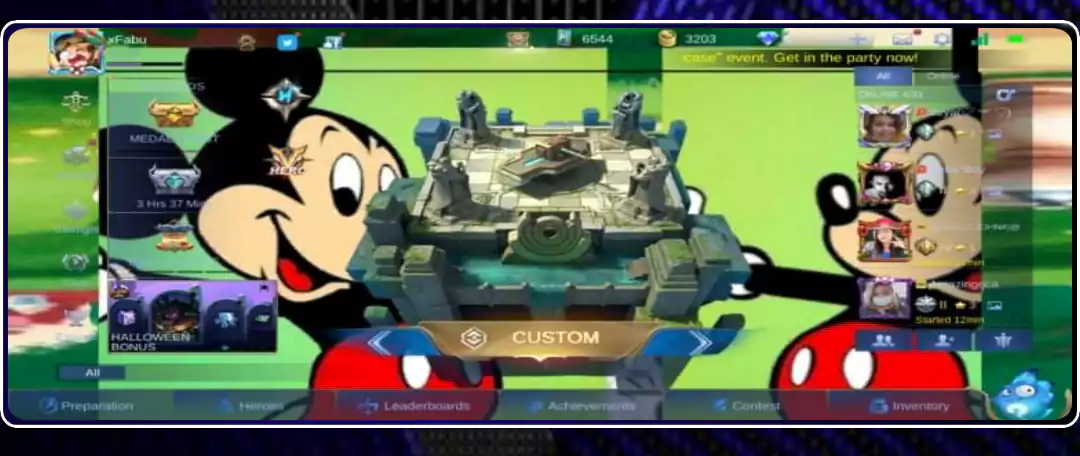
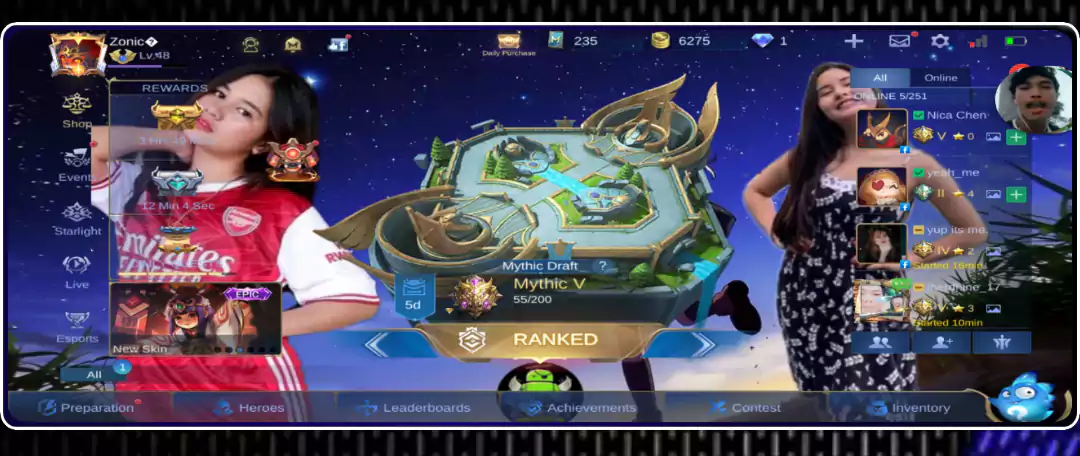
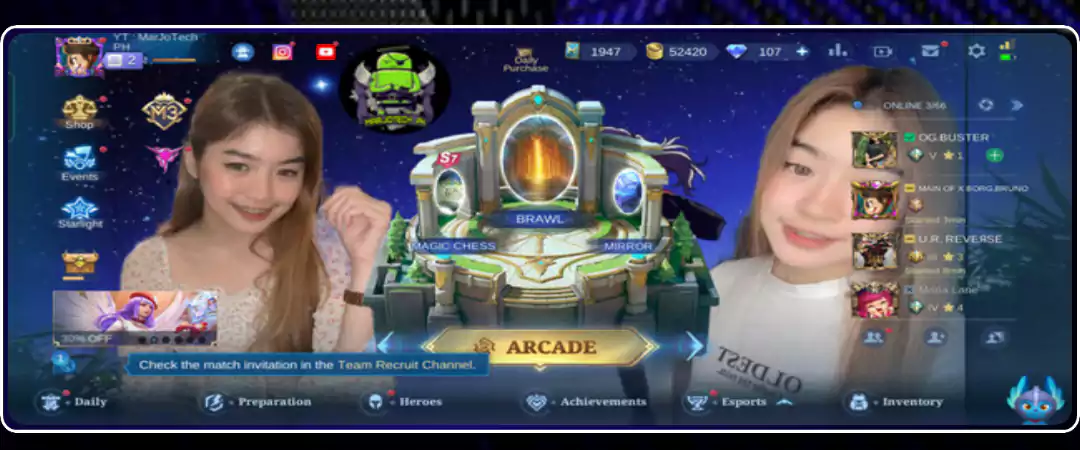
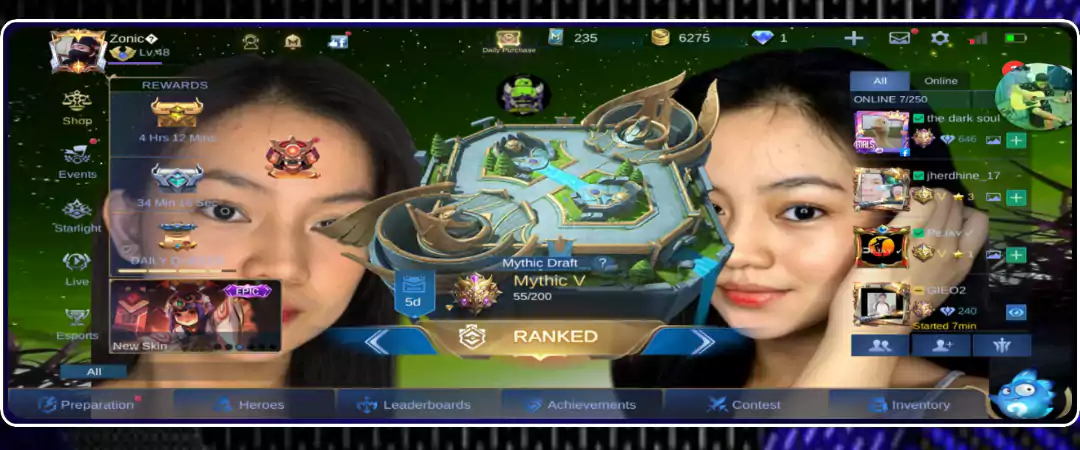
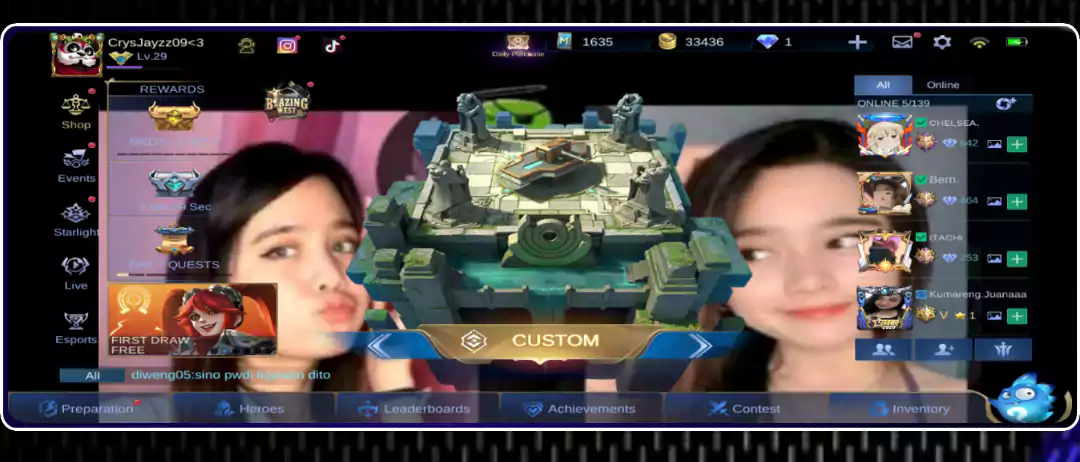
You can have so much fun since we offer beautiful models, cartoons and anime.
BG Profile
Want to add some attraction to your ML profile? If yes, here is the awesome collection from our side. Choose whatever you want and be cool around your friends.
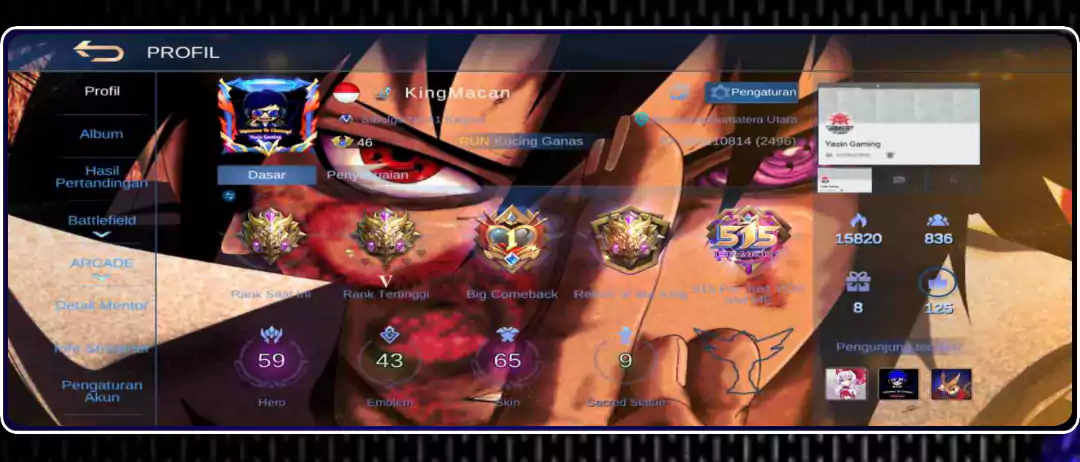
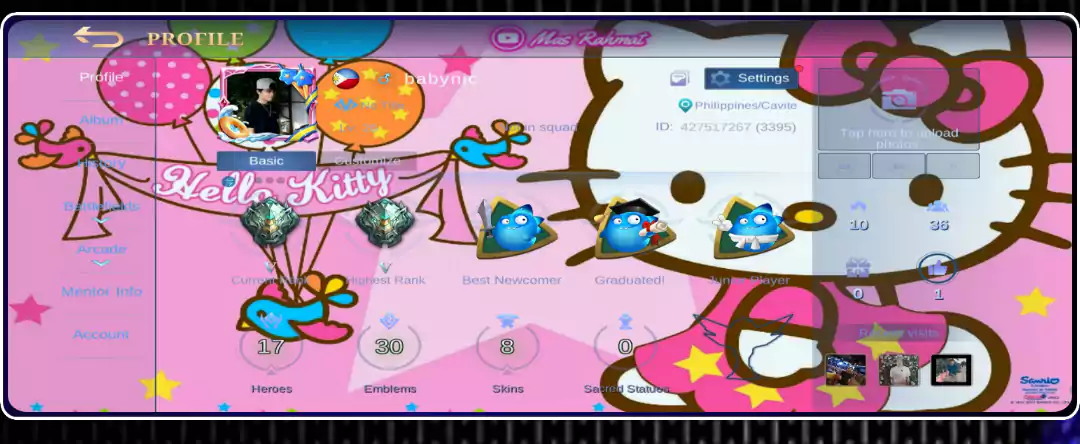
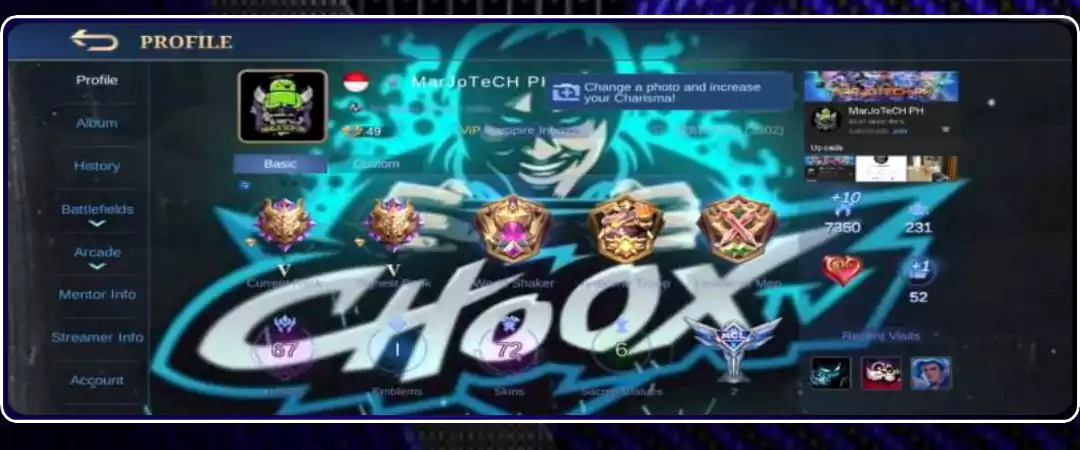
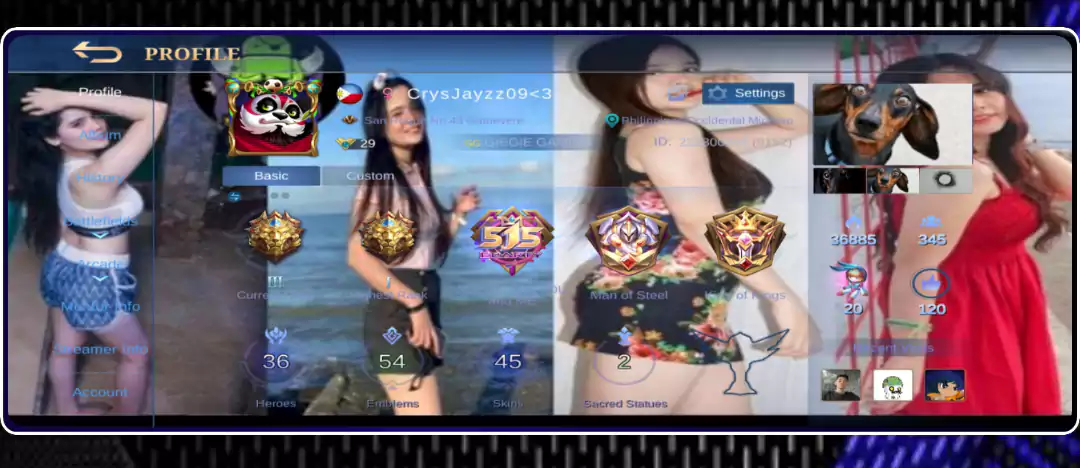
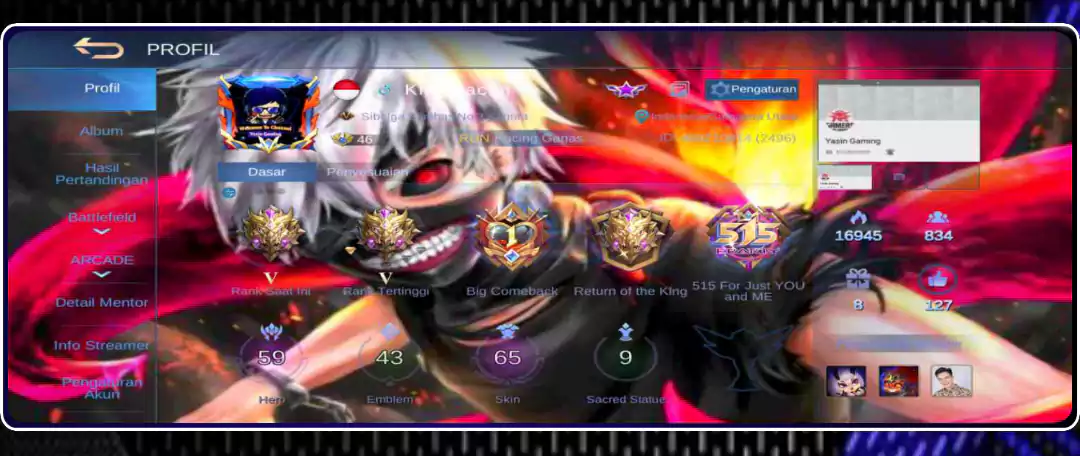

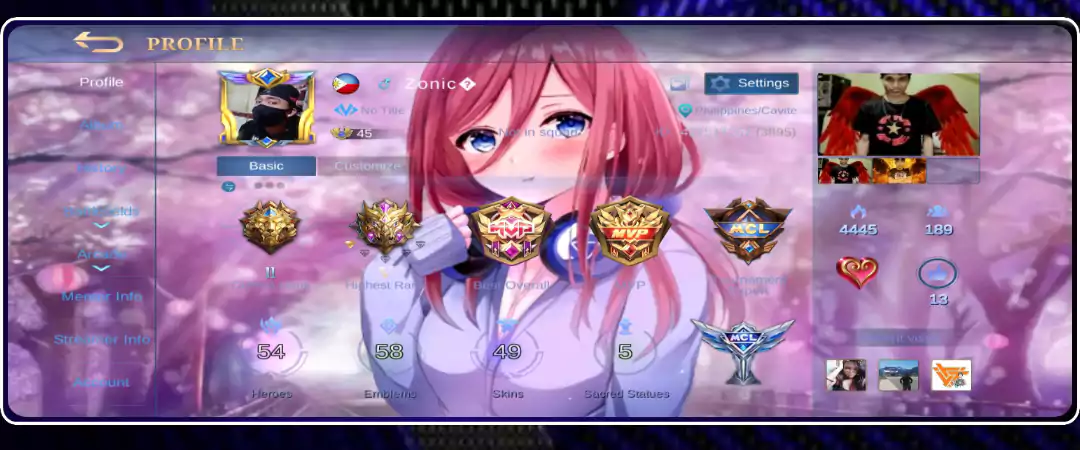
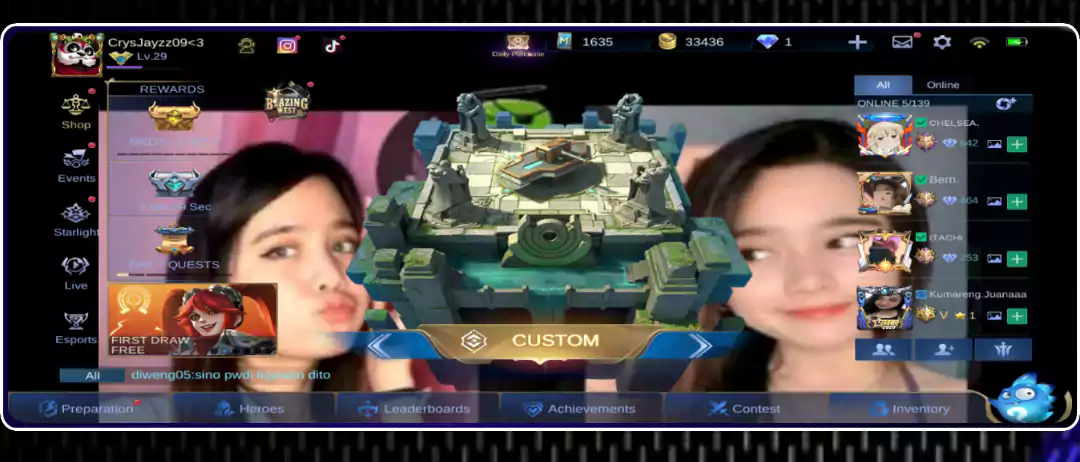


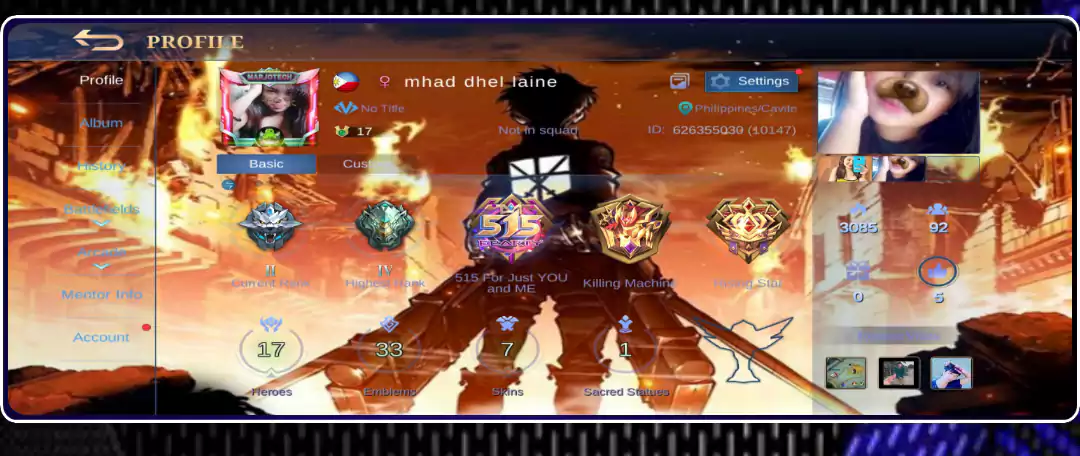
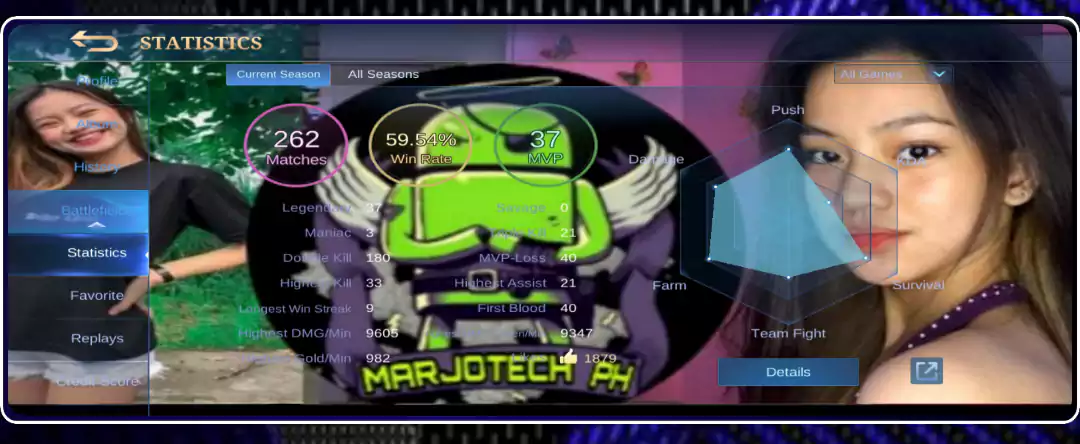


Splash Intro
If you are looking for a solution to change Mobile Legends’ mediocre intro, then MarJotech Ph is the perfect app to do that. We have many intros, including Model Influencer, Anime and Custom animations.

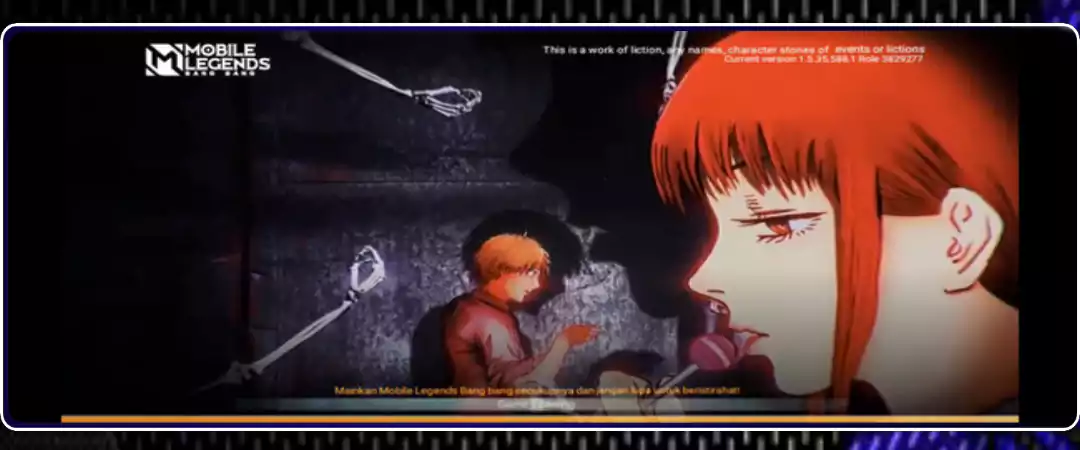


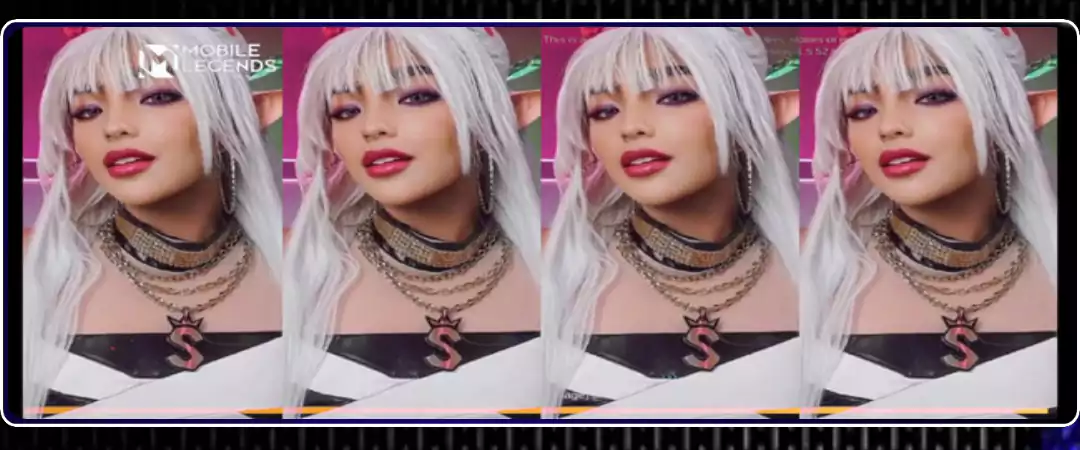

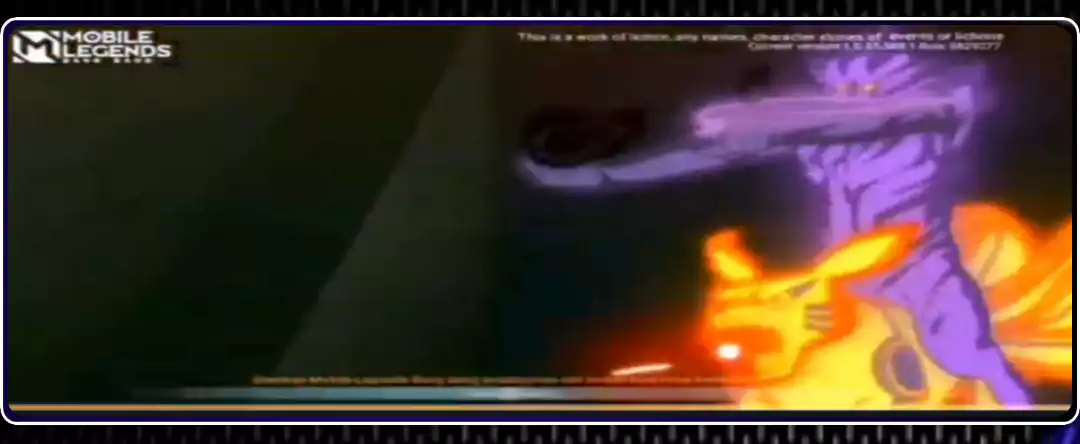
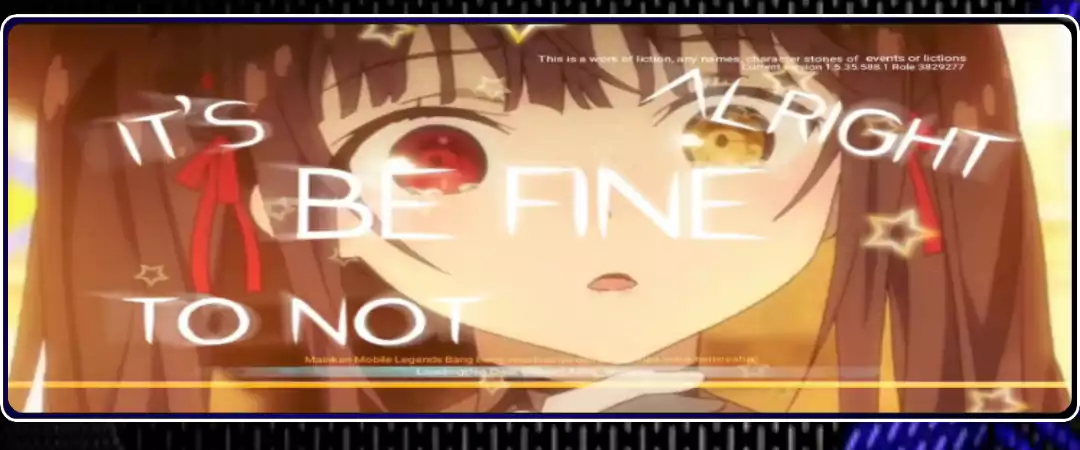
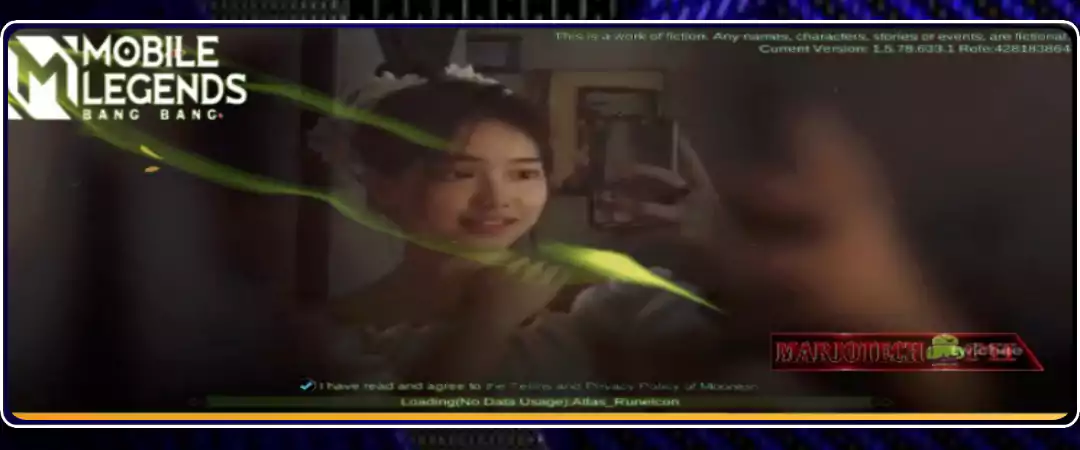

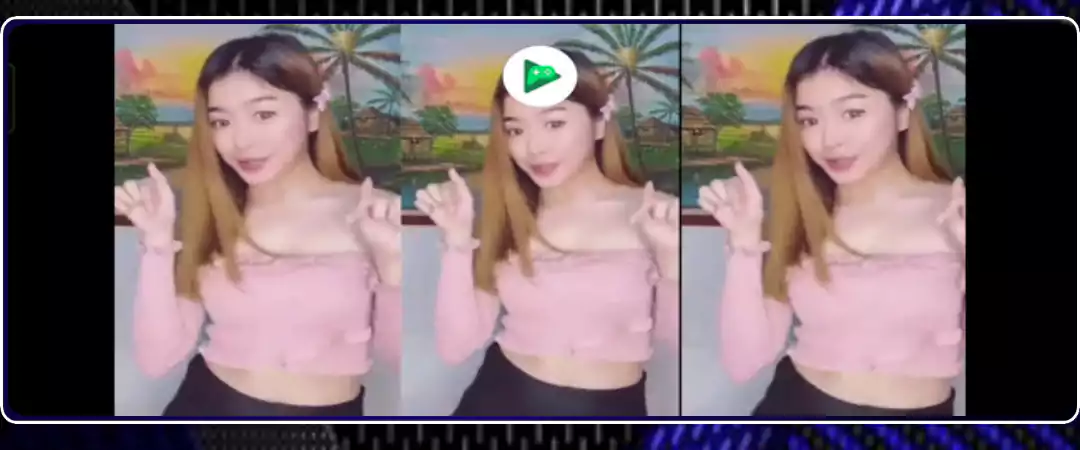

The above-shown screenshots are from videos. You can see them in our YouTube videos.
BG Music
The last one is Background Music. There are some custom music files added, and also, you can get some sound effects for heroes.
- Auto Supreme
- Auto Mythic
- BG Music Backup Files
- Naruto
- Blue bird naruto
- Cry Baby Tokyo Revengers
- Diaomond Eyes Everything
- Immortal Heroes
Steps to Change Mobile Legends Backgrounds?
Step 1. Open the MarJoTech PH app and allow certain permissions if you are using Android 11 or above.
Step 2. In the menu, select backgrounds.
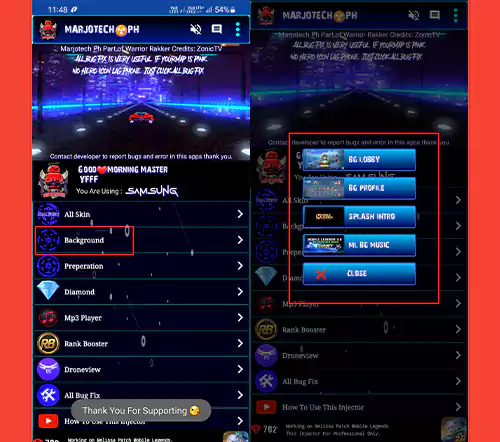
Step 3. There, you have to select from Lobby, Profile, Intros, and Music.
Step 4. I am selecting the Lobby option for this tutorial, and the same procedure applies to the remaining options.
Step 5. There, choose whatever background you want for the lobby.
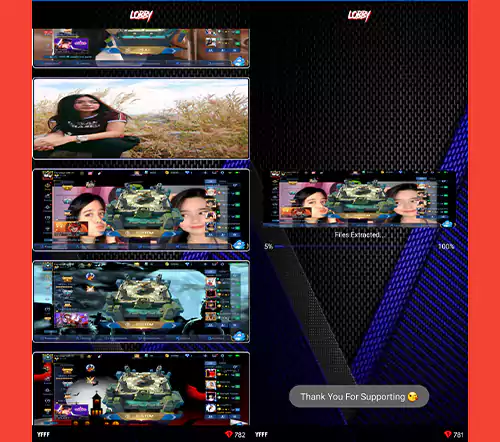
Step 6. Tap on it, and it will start injecting. Once it has been done, it shows a success toast message.
I hope you like this tutorial and keep visiting our official site as well as YouTube channel.